Email me if you want the .ai file or PDF.
Instructions:
Use any haeckel from past projects.
Select a high quality JPG (must be JPG) image and bring into Illustrator.
Select the image and go to Effect>Pixelate>Color Halftone
Zero out all channels and play around with settings from 5 to 50.
Next, go to Object>Live Trace>Tracing Options
A window box will open, make sure you have Preview on in order to see changes to the image.
Play will the the threshold, blur, etc. settings.
Threshold adjusts the amount of black or white in the live trace.
Blur smoothes fragments, but to much and it starts to bleed.
Resample adds more detail.
Path Fitting lets you adjust the area of the path.
Min. Area lets you adjust the min. or max. pixel size you want to live trace (the higher the #, the less detail).
Corner Angle gives you rounded or more organic shapes (we want organic).
Unselect Fills to get an outline of the live trace.
Save as a .AI file AND PDF!!!! (MUST DO BOTH!)
Remember:
Circles/holes can't overlap or run into each other, each needs to be surrounded by some white space. (It might take a few tries and various settings with halftones and live trace's to get this).
Image must be a JPG.
It might help to first adjust the brightness/contrast or Image>Adjustment>Curves in Photoshop if your image is dark, then halftone live trace.
Present your design to the class Monday.
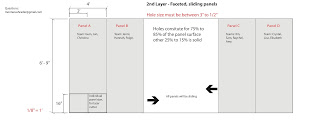
No comments:
Post a Comment